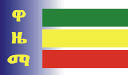|
|
|
|
||||||||||||||||||||||
|
As we stand today (2002áĄá.á./ 2009-2010 A.D.), most computers are coming with Ethiopic fonts pre-installed, be they running under Windows, Linux, Apple operating systems. Microsoft Windowsâ Vista operating system offers a single font with Ethiopic characters; it is called âNyalaâ. All previous versions of Windows (NT, 2000, XP) did not have fonts with Ethiopic characters; therefore, if you have not already installed the freely available and Unicode compatible WazĂ©ma fonts (A0 Addis Abeba Unicode, A0 Desta Unicode, A0 Tesfa Unicode) on your PC, your are more likely to see Ethiopic text displayed
In the first case (Vista operating system), you will see all Ethiopic text displayed with the default Nyala font which has less than perfect metrics for Ethiopic as the example below shows: |
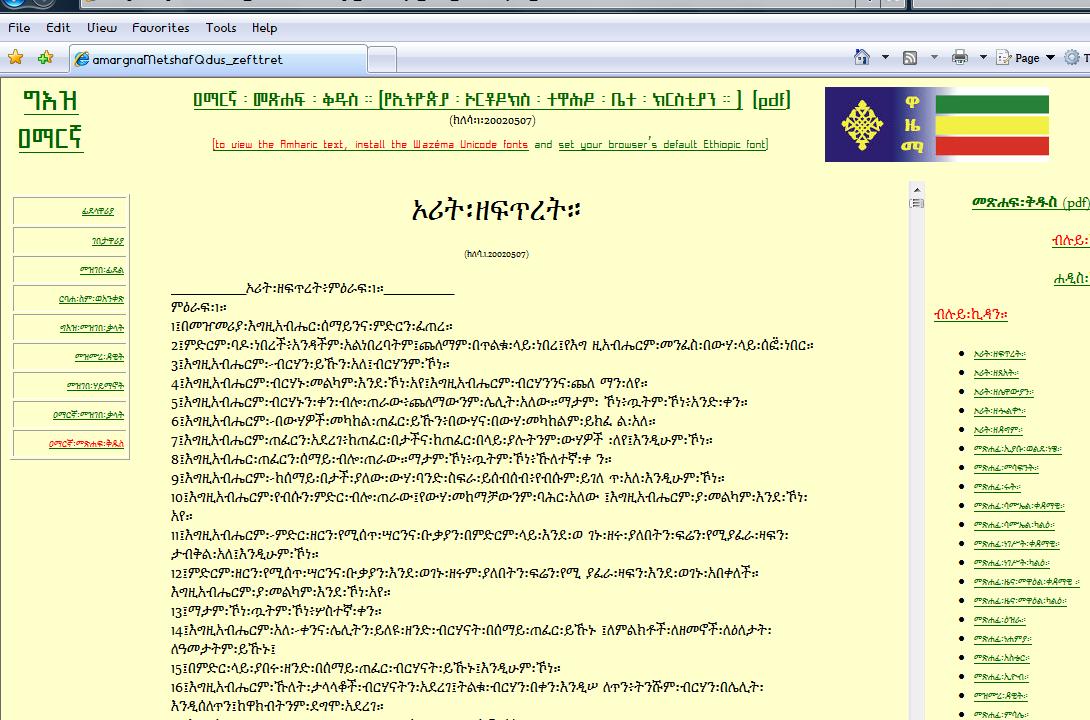 |
|
On the above sample, the Ethiopic characters on the margins are too small, and those in the main text body too condensed, including the separators (space, comma, etc). Now, if you install the WazĂ©ma fonts and set âA0 Desta Unicodeâ as your default Ethiopic font for your browser, this is how you would see the above example page: |
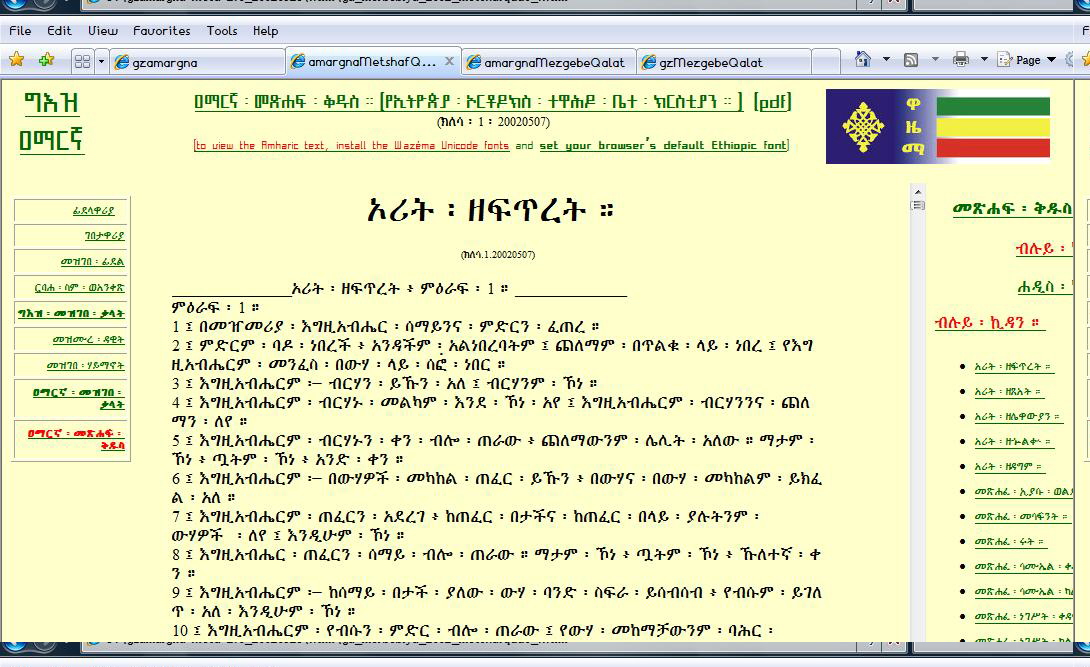 |
|
In addition to having the texts displayed in their original fonts, you will notice that they are more readable, and separators have better metrics. Here is another sample showing an Ethiopic text displayed with a Wazéma font (A0 Desta Unicode) and a Microsoft font (Nyala): |
||||||
 |
||||||
|
The Nyala-displayed text is hyper-condensed with poor lisibility, and furthest from actual Ethiopic publication norms. The WazĂ©ma font (A0 Desta Unicode) on the other hand, is visibly closest to publication fonts, with better proportioned and aligned characters, more symmetric and better spaced separators, better Latin to Ethiopic size ratios, all contributing to improved lisibility. Nyala uses a âdouble dotâ as gemination mark following the Unicode âconventionâ, but in complete disregard to the traditional âsingle dotâ gemination mark which WazĂ©ma fonts implement rightly. An attempt was made to bring the issue to the attention of the Unicode Consortium and community through their mailing list; unfortunately and sadly, Wazema System has been systematically removed from the mailing list since the release of its version 1.5! This is all symptomatic of the general state of affairs: foreign designs will continue to be implemented on Ethiopia and her people, so long as Ethiopia and her people have not reasserted their sovereignty; (... to a general problem a general solution). For those who do not know how to set the default Ethiopic font for their browser, here is how it is done for Internet Explorer v.7, assuming that you have already installed the WazĂ©ma fonts on your PC (download and extract the WazĂ©ma executable, then from C:\WazĂ©ma folder drag and drop the WazĂ©ma fonts into the C:\WINDOWS\FONT folder of your PC): First, click on the TOOLS menu and INTERNET OPTIONS sub-menu, as shown below; |
||||||
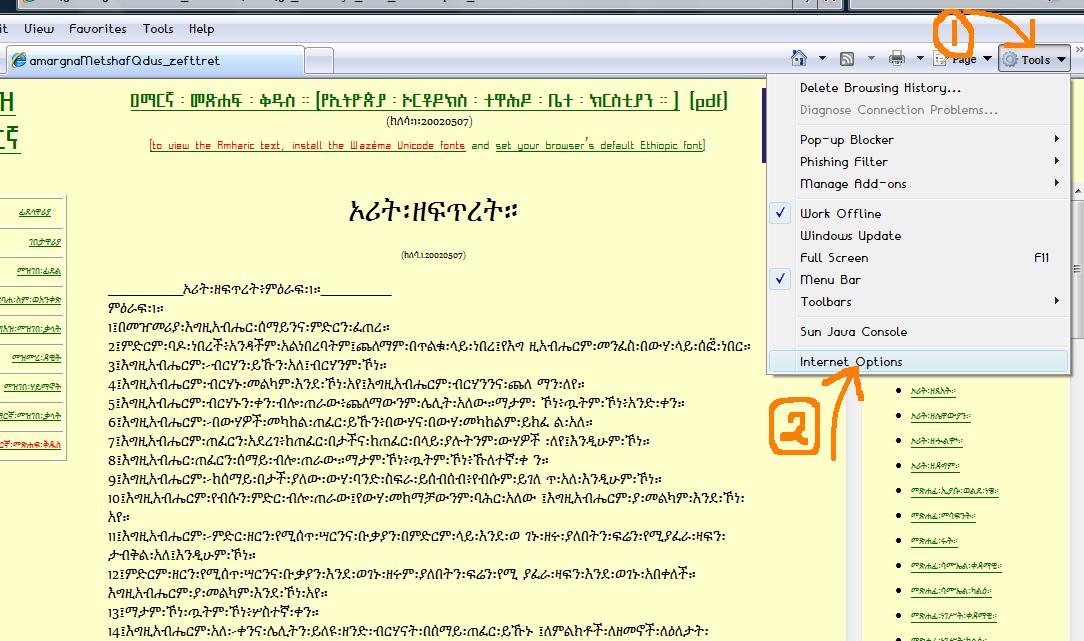 |
||||||
|
Then click the FONTS button to reach the font selection dialog; |
||||||
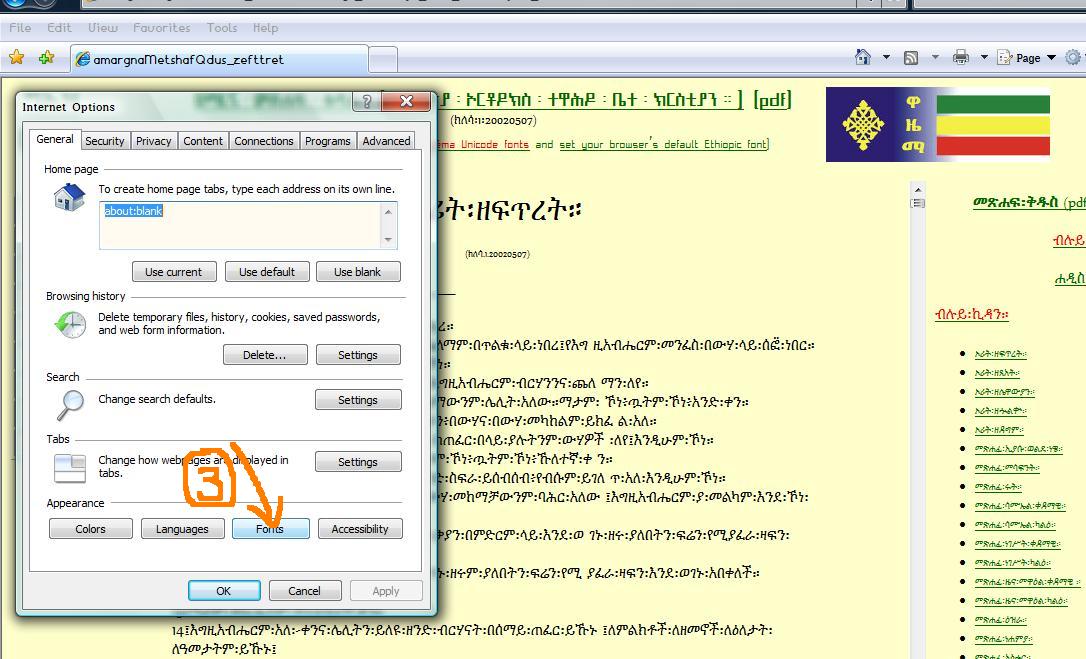 |
|
From the fonts selection dialog you have two options: either you select a given font both for Latin and Ethiopic characters, or you leave the already selected Latin font as is, and change the font for Ethiopic text only. The following illustrate the second option: |
||||
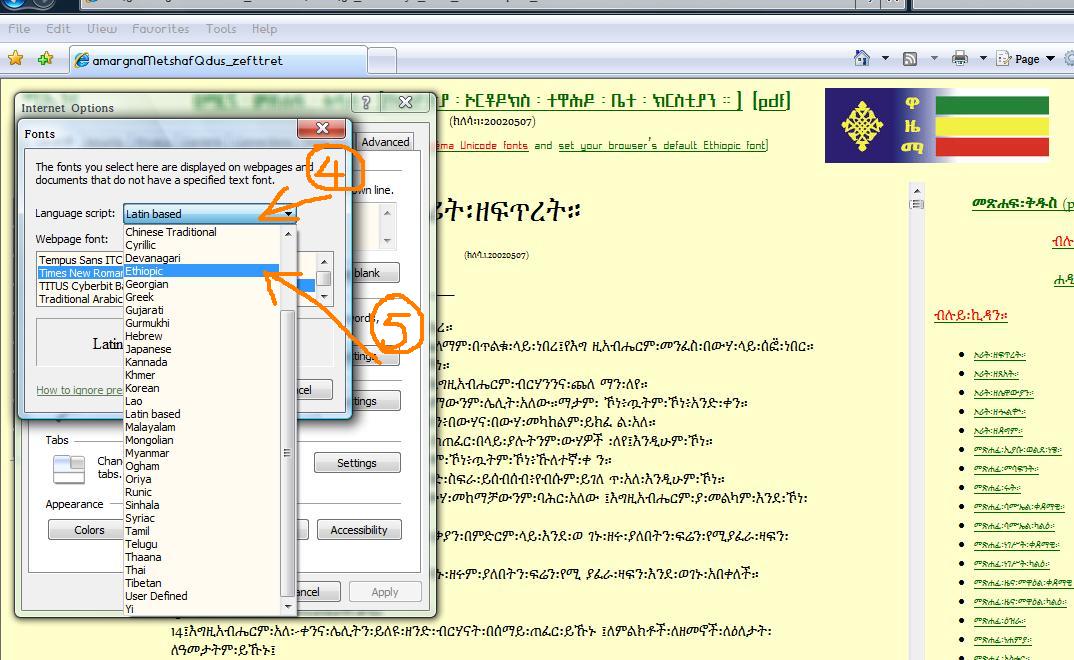 |
||||
|
CLick on the âLanguage scriptâ button to display the selection pop-up menu, and select the âEthiopicâ option which will, in turn, present you those fonts with Ethiopic characters, already installed on your PC. Select the WazĂ©ma font called âA0 Desta Unicodeâ, as indicated below: |
||||
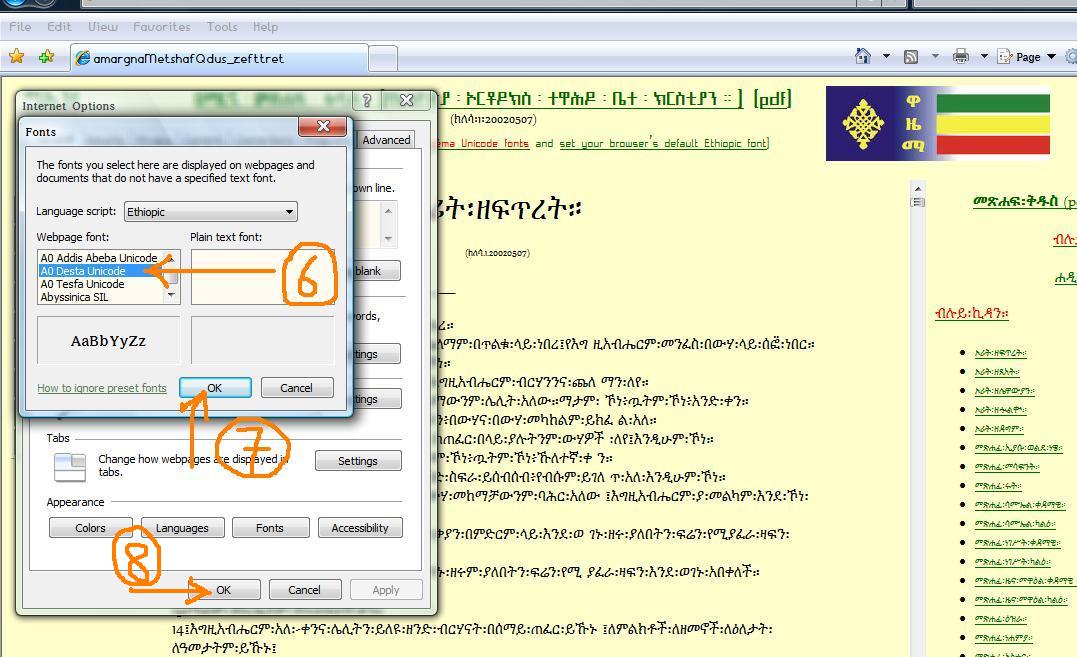 |
|
As you press âOKâ, your browser adopts font âA0 Desta Unicodeâ as your default Ethiopic font, for a much improved lisibility, as we saw earlier: |
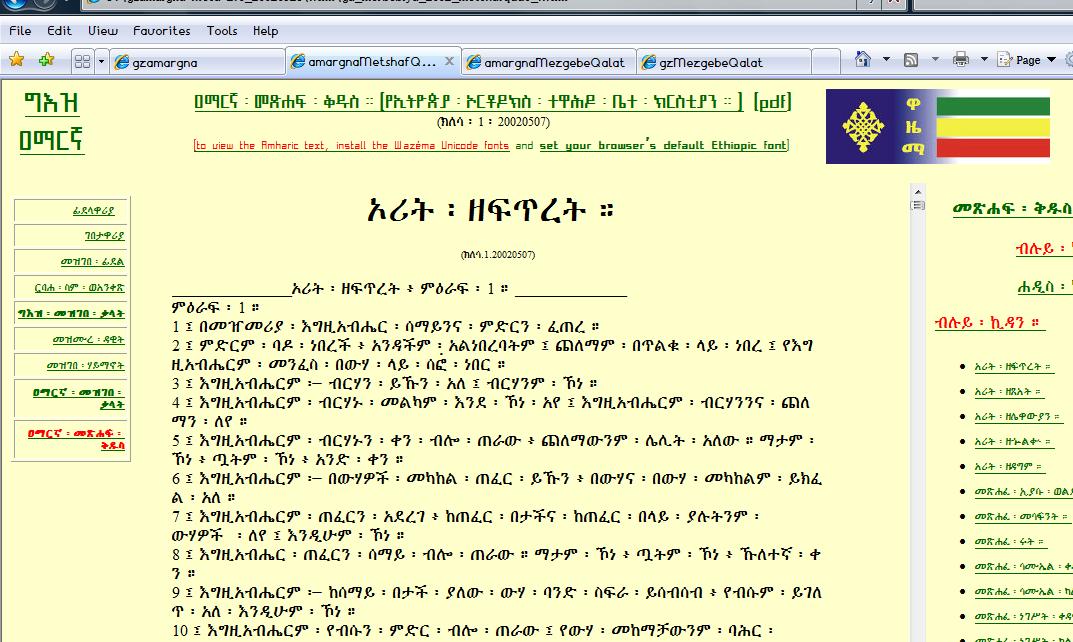 |
|||
|
Enjoy! |
|||||
|
áá„áášááĄáááȘá«âąonline manualâąmanuel en-ligne (PDF) |
|||||
|
© áááĄááá„1992-2002áĄá.á.áąWelĂ© Negga, 2000-2010 A.D. |
|||||